STM32 Quick Start
Introduction
This tutorial helps you understand the STM32 environment setup, program compilation, and deployment.
Software Preparation
Install the following software, which is required for this tutorial.
-
A code generator provided by ST to create initial projects and configurations for STM32.
-
Provides tools needed for STM32 project development.
-
An essential editor for programmers, particularly suitable for coding.
Hardware Preparation
-
STM32 Development Board
Any development board with an STM32 chip will do. This tutorial uses the affordable
STM32F103C8T6core board.
-
ST-Link Downloader
This tutorial uses ST-Link for program downloading and does not cover other download methods.

Creating a New Project
Launch STM32CubeMX
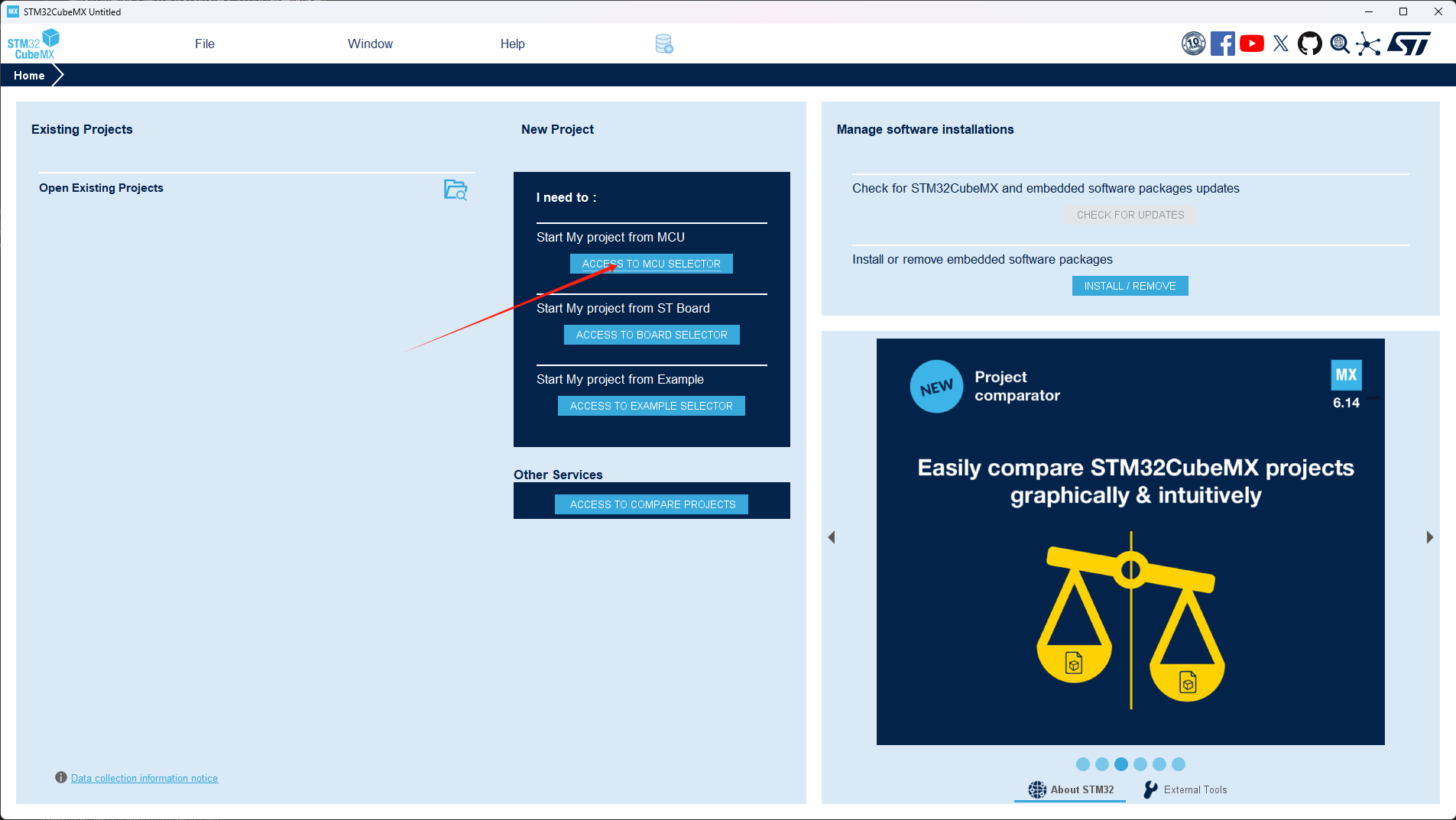
Select Chip
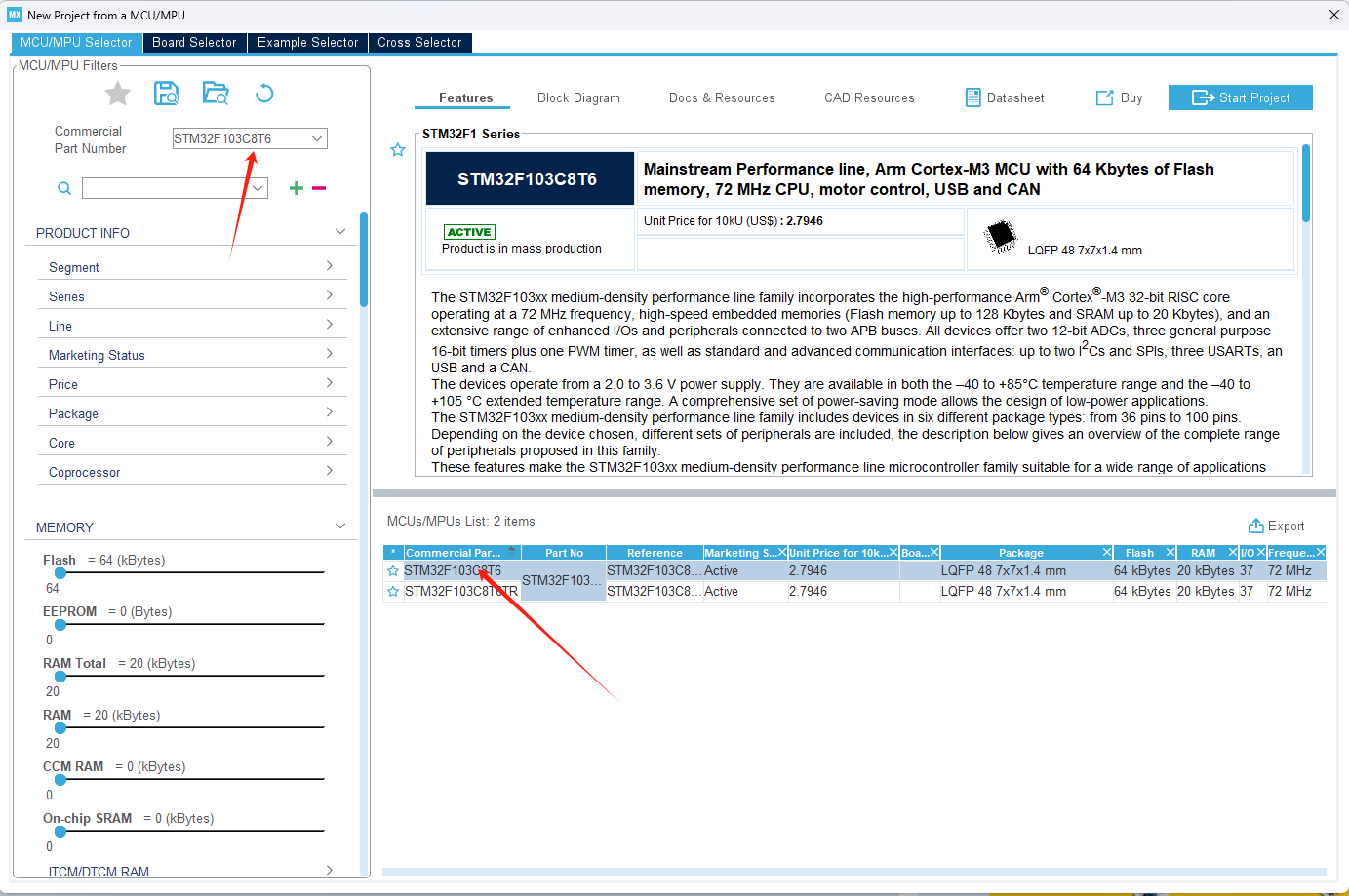
Configure SWD
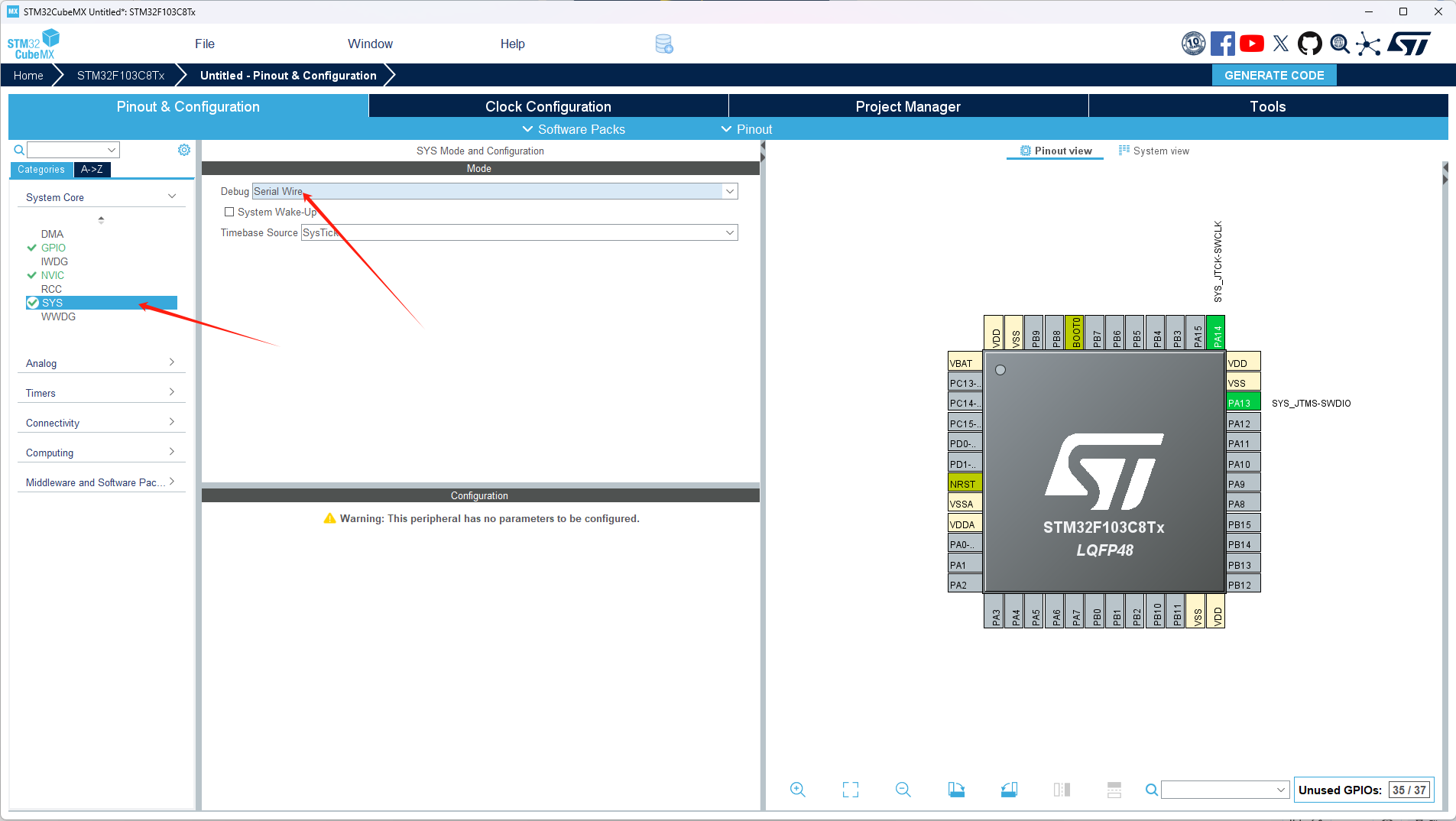
Configure Project
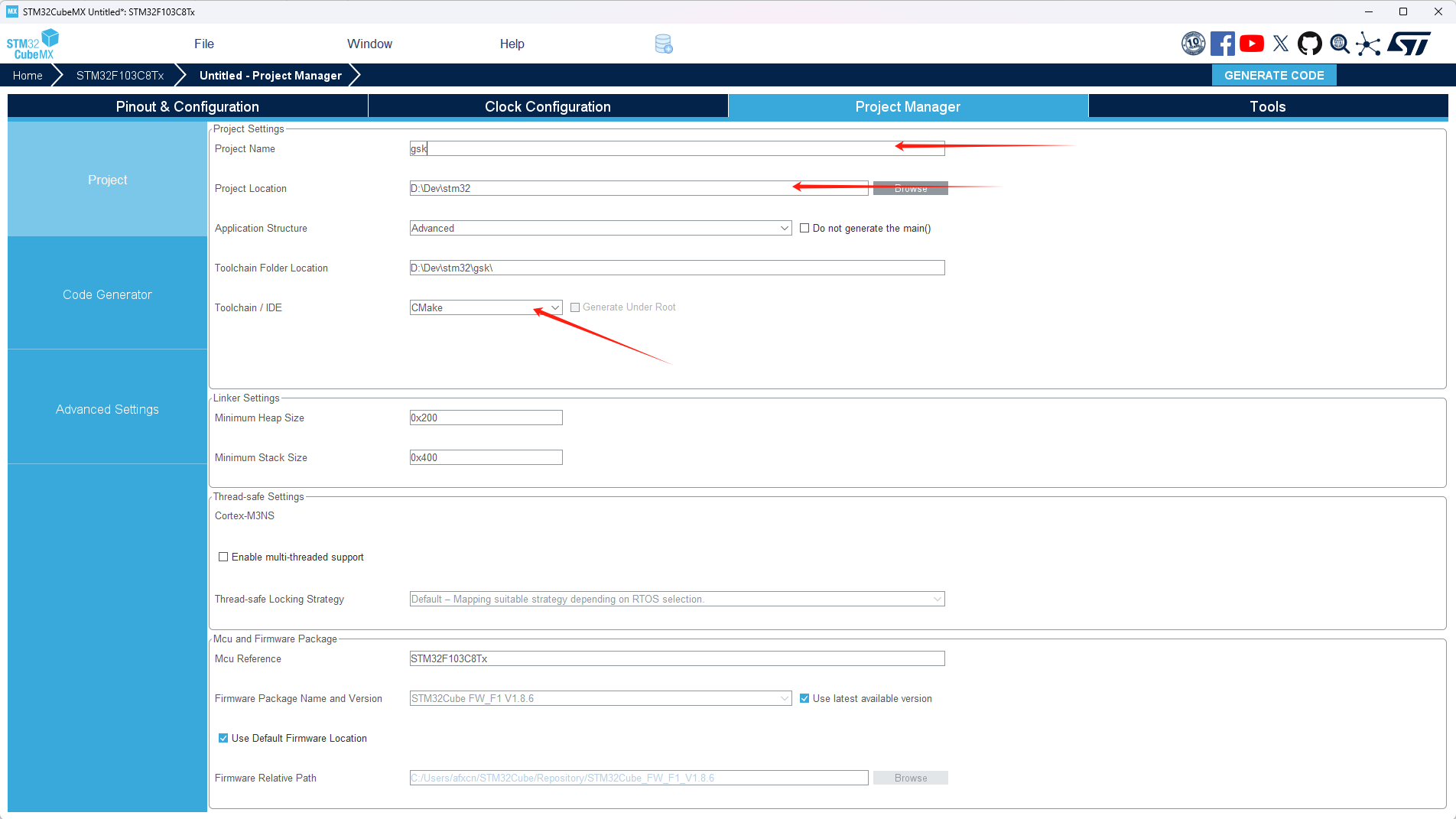
Generate Code
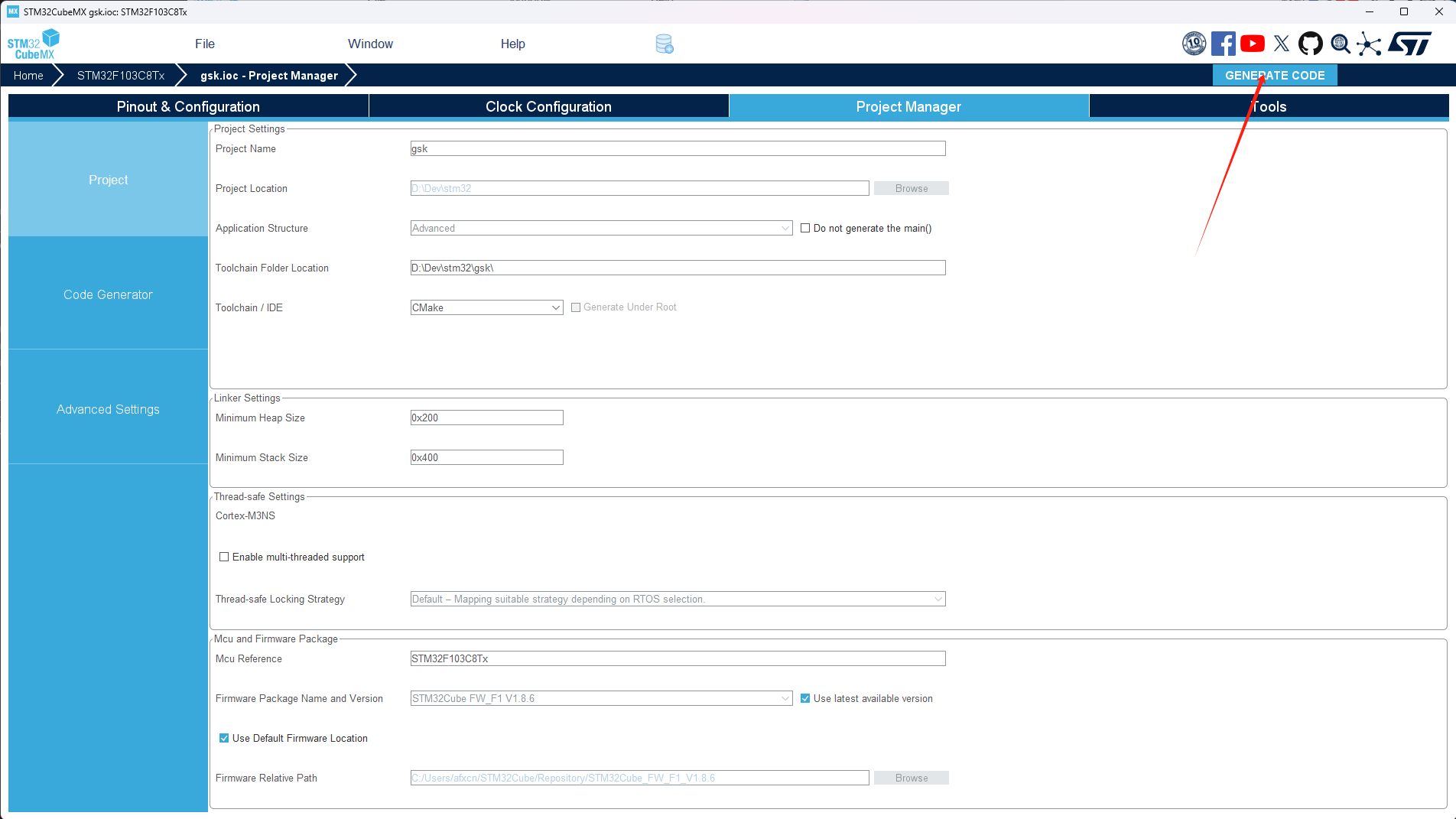
Open Project in VSCode
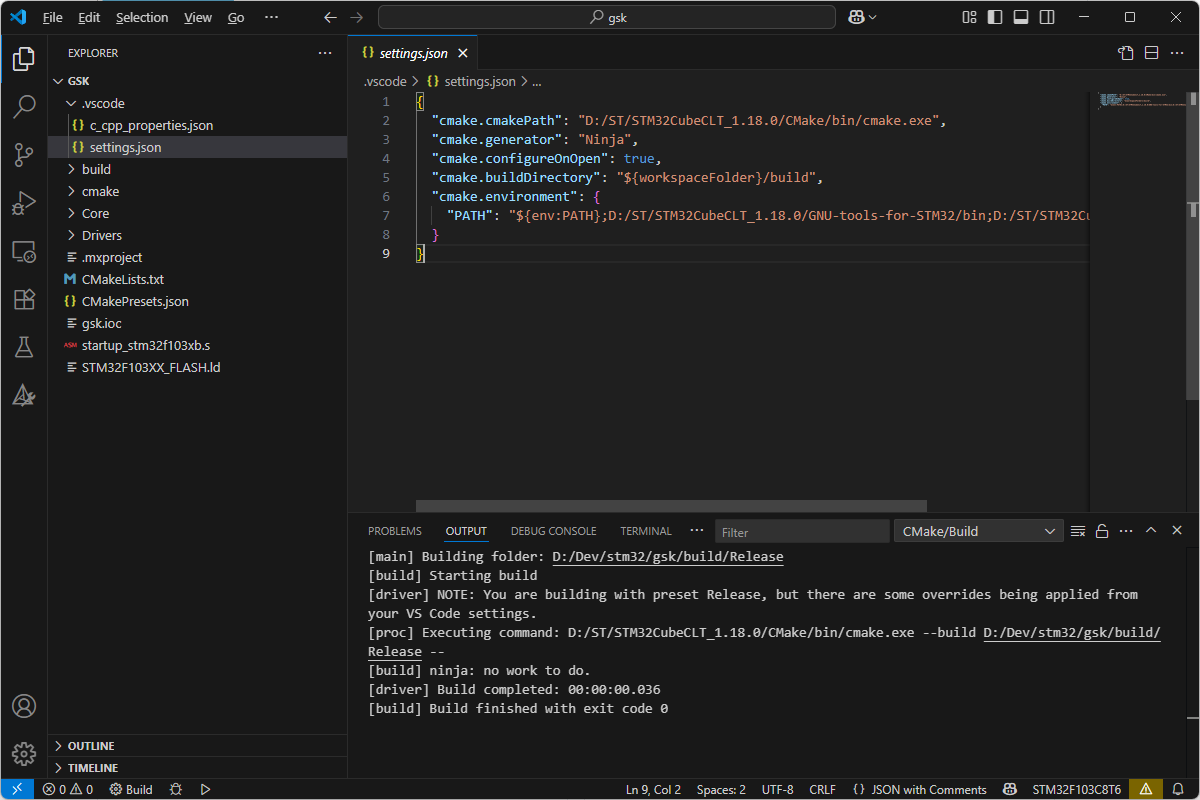
Create .vscode/settings.json File
Modify the paths according to your setup.
{
"cmake.cmakePath": "D:/ST/STM32CubeCLT_1.18.0/CMake/bin/cmake.exe",
"cmake.generator": "Ninja",
"cmake.configureOnOpen": true,
"cmake.buildDirectory": "${workspaceFolder}/build",
"cmake.environment": {
"PATH": "${env:PATH};D:/ST/STM32CubeCLT_1.18.0/GNU-tools-for-STM32/bin;D:/ST/STM32CubeCLT_1.18.0/Ninja/bin;"
}
}
### Create .vscode/c_cpp_properties.json File
Modify the paths according to your setup.
```json title=".vscode/c_cpp_properties.json"
{
"configurations": [
{
"name": "STM32F103C8T6",
"includePath": [
"${workspaceFolder}/**",
"${workspaceFolder}/Core/Inc",
"${workspaceFolder}/Drivers/STM32F1xx_HAL_Driver/Inc",
"${workspaceFolder}/Drivers/CMSIS/Device/ST/STM32F1xx/Include",
"${workspaceFolder}/Drivers/CMSIS/Include"
],
"defines": [
"STM32F103xB",
"USE_HAL_DRIVER"
],
"compilerPath": "D:/ST/STM32CubeCLT_1.18.0/GNU-tools-for-STM32/bin/arm-none-eabi-gcc.exe",
"cStandard": "c11",
"cppStandard": "c++17",
"intelliSenseMode": "gcc-arm"
}
],
"version": 4
}
Edit CMakeLists.txt File
Add the following content at the end of the file:
# Execute post-build to print size, generate hex and bin
add_custom_command(TARGET ${CMAKE_PROJECT_NAME} POST_BUILD
COMMAND ${CMAKE_SIZE} $<TARGET_FILE:${CMAKE_PROJECT_NAME}>
COMMAND ${CMAKE_OBJCOPY} -O ihex $<TARGET_FILE:${CMAKE_PROJECT_NAME}> ${CMAKE_PROJECT_NAME}.hex
COMMAND ${CMAKE_OBJCOPY} -O binary $<TARGET_FILE:${CMAKE_PROJECT_NAME}> ${CMAKE_PROJECT_NAME}.bin
)
Compile Project
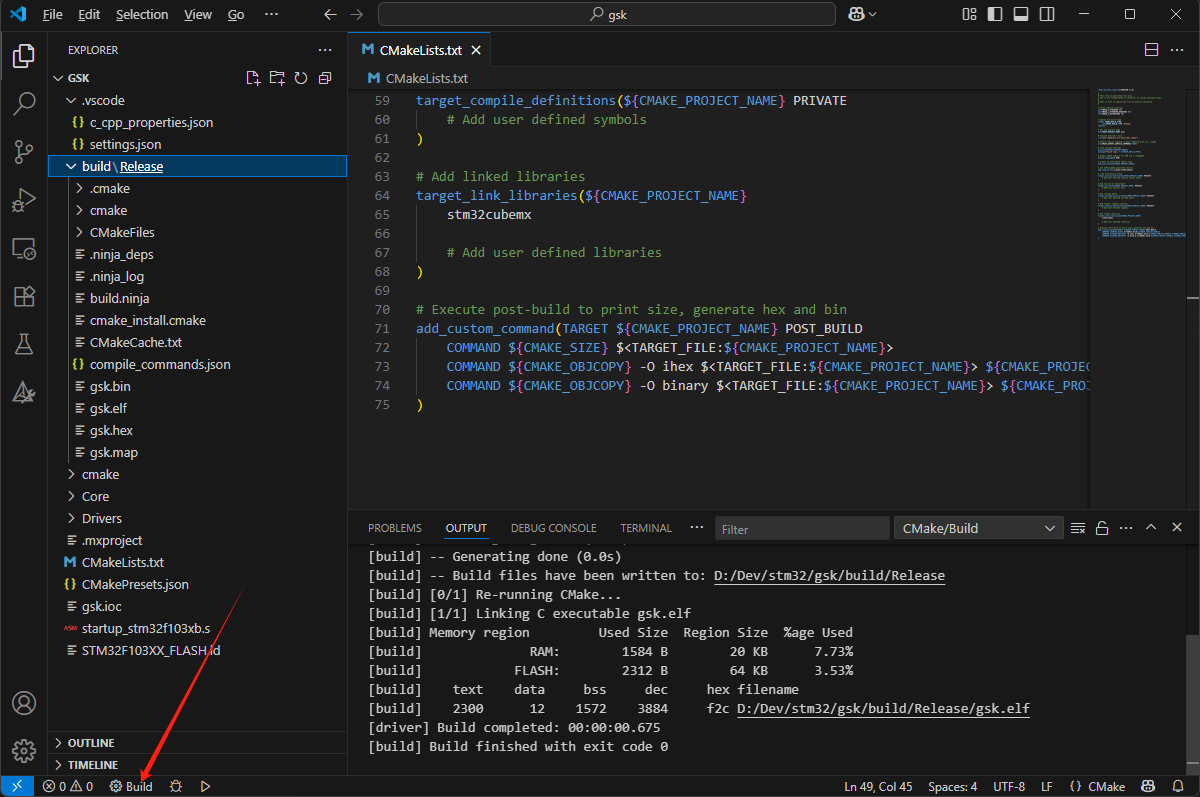
Create flash.bat File
Modify the paths according to your setup.
@echo off
"D:\ST\STM32CubeCLT_1.18.0\STM32CubeProgrammer\bin\STM32_Programmer_CLI" -c port=SWD -w "build\release\gsk.hex" -rst
@REM pause
Connect ST-Link to the Development Board
- CLK -> CLK
- DIO -> DIO
- GND -> GND
- 3V3 -> 3V3
Download Program
Run flash.bat to download the program.
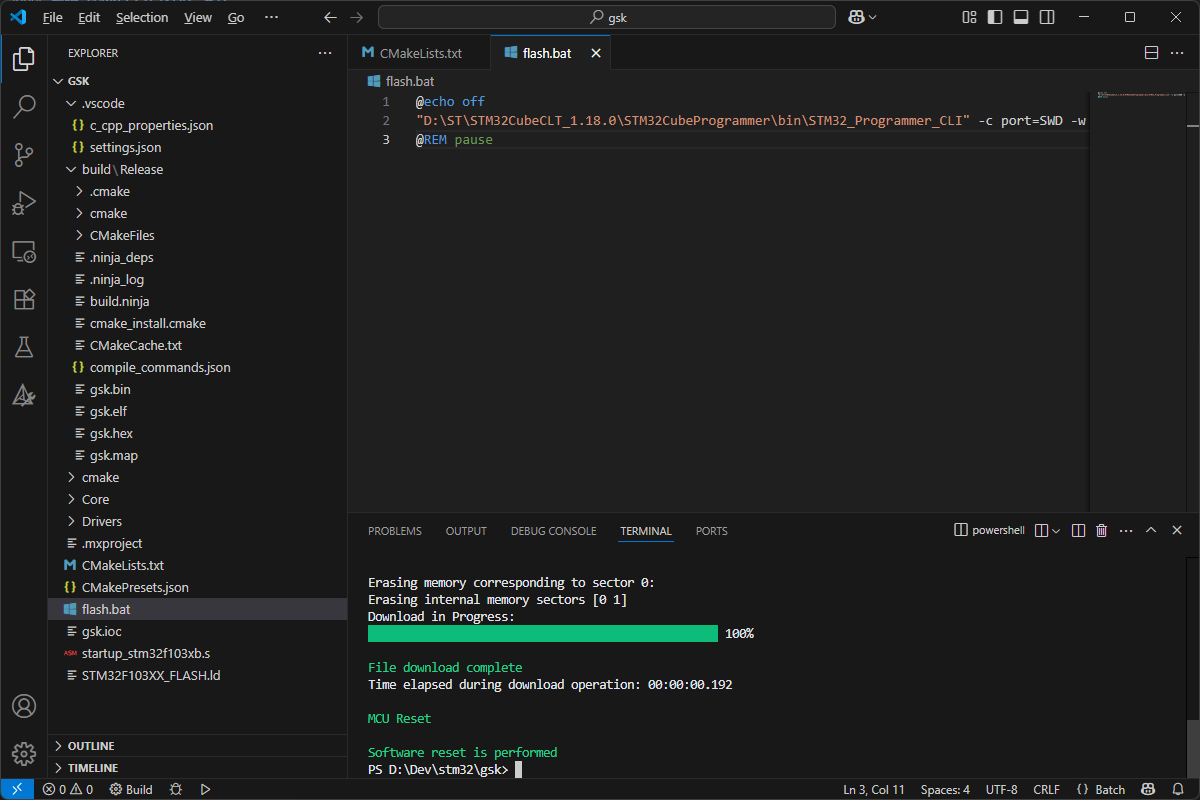
Conclusion
This article has shown you how to set up the STM32 development environment and demonstrated how to compile and download a program. We hope you can successfully get started with STM32 programming through this guide and continue to learn and practice in real projects.
Copyright Notice: Free to Share - Non-commercial - No Derivatives - Keep Author - Keep Source
Author: afxcn
Source: https://gostartkit.com/docs/stm32/getting-started
Date: June 17, 2025